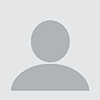When it comes to backing up your customers’ data, MSPs can’t afford to waste time looking for workarounds or working through complex procedures to make backups run as smoothly and efficiently as possible. There are six fundamental questions you need to ask when it comes to backup to help you save time and money.
1. How can I efficiently run regular backups straight to the cloud?
Traditional backup files can be huge, making backing up to the cloud time consuming and inefficient. With more business systems moving to the cloud, MSPs need to find a way to move less data for their customers. This translates to needing a more efficient backup that’s built cloud-first with this specific challenge in mind. For example, you simply can’t work with backups that don’t use compression techniques and change tracking to only upload changes to the cloud. You can try an appliance-based backup, but do you really want to spend a ton of money up front for an appliance that will get out of date soon, be responsible for upgrading it, and potentially have breakdowns? Those sorts of solutions just show they were built for a different era using on-prem solutions. A cloud-first solution skips those clunky appliances, trims the fat from the datasets, and efficiently runs that data directly to the cloud (cutting out that appliance middleman).
2. Are you backing up things you don’t need to?
There are lots of files you don’t need for recovery. There is a registry key present on all Windows machines that sets out the files Microsoft recommends you don’t back up. This includes things like your page files, hibernate files, your Windows 10 temp files and structure, etc. Microsoft also says you don’t need to back up temp internet files or the recycle bin. This is a good idea, as anything that reduces the number of files you need to back up makes your backup more efficient. But does it go far enough? For example, when Microsoft talks about temp internet files, this only covers IE and Edge, it doesn’t work for Safari, Chrome, Firefox, or third-party antivirus, all of which create a ton of cache files. On top of this, if you have a patch management engine, this will also download lots of temporary files. For efficient backup, you need to be able to quickly and easily remove these files from your backup list, because if you reduce the number of files you’re backing up, you’re ultimately being more efficient and backing up smarter.
3. Can you get quick access to a recovered virtual machine if production goes down?
Yes. And you might think you need an appliance for this, but you don’t if your backup solution is built cloud first. A common way of doing this is to automatically maintain a standby VM out of your backups so you can quickly restore a virtual machine. This allows your technicians to be ready—again without having to sink your budget into an appliance. You don’t need image-level backup to get image-level restore.
4. Can you easily restore a large data set to a server while the OS is running?
Doing a restore to an active server can be a challenge, as it can create bottlenecks and degrade user experience. To avoid impacting network performance, there are two things you can do. First, ensure efficient use of available bandwidth. Accelerate data recovery by only transmitting data blocks that are changed or missing (and reusing all the good data blocks on the production machine). Second, you need the quickest path to recover your data, whether that’s a compressed copy of the data in cloud or on a local device (which can be any storage device you currently use as a local copy in addition to your cloud-first backup).
Can you browse files and kick off restores right from your console? Can you select specific points in time to get the right version (including archive points)? Can you search data based on file name to restore specific files (when the user doesn’t know where it is saved)? All these things will help ensure you can find specific data fast and restore only what you want, so you impact your customers and their users as little as possible.
5. Do you have to worry about adding high frequency backups?
Many MSPs fear running frequent backups because they think it will choke internet performance at the customer’s site. The reality is that this concern mostly stems from the highly inefficient change rates of image backup. By way of contrast, highly efficient cloud-first backup sends approximately 50 times less data than image backup. So instead of moving gigabytes, you will move only a few megabytes of data for most backup scenarios which means you can run backups as frequently as every 15 minutes and it will have no noticeable on internet performance.
But what about those times where you really do need to send a large volume of data, such as the initial backup of a server? You need to ensure you have easy-access performance limitation built into your backup solution that enables you to restrict bandwidth usage during peak working times, and then release the brakes when the network is not as busy (i.e., lunchtimes, overnight, etc).
The combo of these two approaches will help ensure you’re not harming your customers’ internet performance and adversely affecting user experience. This is yet another step to smart and efficient backup.
6. I have a 100GB MS SQL database—how can cloud-first backup handle that?
A cloud-first backup solution can handle this easily by tracking changes at the block level. This means it won’t have to wait to back up the full 100GB each time; it just takes a consistent snapshot of the database and then tracks the block-level changes. Of course, there are nuances based on the applications in use. Even if using a 100GB MS SQL database, some applications send 100 megabytes, others send 5 gigabytes. But that’s more depending on the application itself, not the backup solution. But ultimately, large datasets like these can definitely work without hassles via a cloud-first backup solution using the right methods.
If your backup can’t meet these challenges effectively and efficiently, then try N-able™ Backup today. Be ready for all types of recovery, from bare metal recovery to fast file restore, and enhance your recovery peace of mind.
Chris Groot is VP of sales at N-able. Read more guest blogs from N-able here.