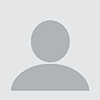Being in IT can sometimes feel a bit like being a doctor—you’re often called upon to give people the bad news that their beloved computer isn’t going to make it. Other times, people think you’ve performed a miracle just by doing your job and saving their data.
Then, there’s the Thanksgiving problem, where any time you’re at a family gathering, you get cornered by a relative wanting to talk about their tech problems, regardless of your actual area of expertise. Because after all, you work with computers, right?
It can be annoying to always have to remind Uncle Stan about keeping his iMac up to date, but what if your customers are asking? Or your boss? You’re a Windows admin, and you can wrangle the registry into submission with your eyes closed.
Congratulations! Now you’re responsible for managing a network of Macs.
Wait, what?
There’s no need to panic. If you’re new to Mac devices, here’s a few tips to get you started on your admin journey.
Get yourself a Mac
First, buy a Mac (better yet, get your company to buy you one). For the kind of work you’ll be doing, you don’t need the latest, fastest, most expensive machine. In fact, a base-model Mac Mini on a corner of your desk or in a server room, running headless with some form of screen sharing, might serve you best. Keep using your Windows daily driver as usual, and when you need to test an update or package up an installer for deployment, remote into the Mini.
This also removes a frequent stumbling block for those switching between Windows and Mac—translating the physical interface. The MacBook trackpad has no buttons, so how do you right-click? The scrolling is backwards! None of my keyboard shortcuts work now!
Depending on the screen sharing tools you use, most things can be translated automatically. For example, Control-C becomes Command-C (the Command key on the Mac is the one with the funny cloverleaf symbol ⌘, and most of your Control+ keyboard shortcuts are the same, only with Command instead). If you’re still struggling or want to get more familiar with using a Mac hands-on, Apple has a site dedicated to “Mac tips for Windows switchers”: https://support.apple.com/en-us/HT204216.
Get together with like-minded others
Next, join the community. In addition to the Apple support forums—and those of your favorite RMM and SaaS providers—bookmark these sites for when you have some time to burn and a beverage to sip:
In part two of this series, I’ll look at some key resources for the new (possibly slightly unwilling) Mac admin, so be sure to come back next week!
This guest blog is courtesy of N-able. Charles Mangin is Head Mac Nerd. You can follow him on Twitter at @mac_mgmt_nerd or connect on LinkedIn here. Read more N-able guest blogs here. Regularly contributed guest blogs are part of ChannelE2E’s sponsorship program.