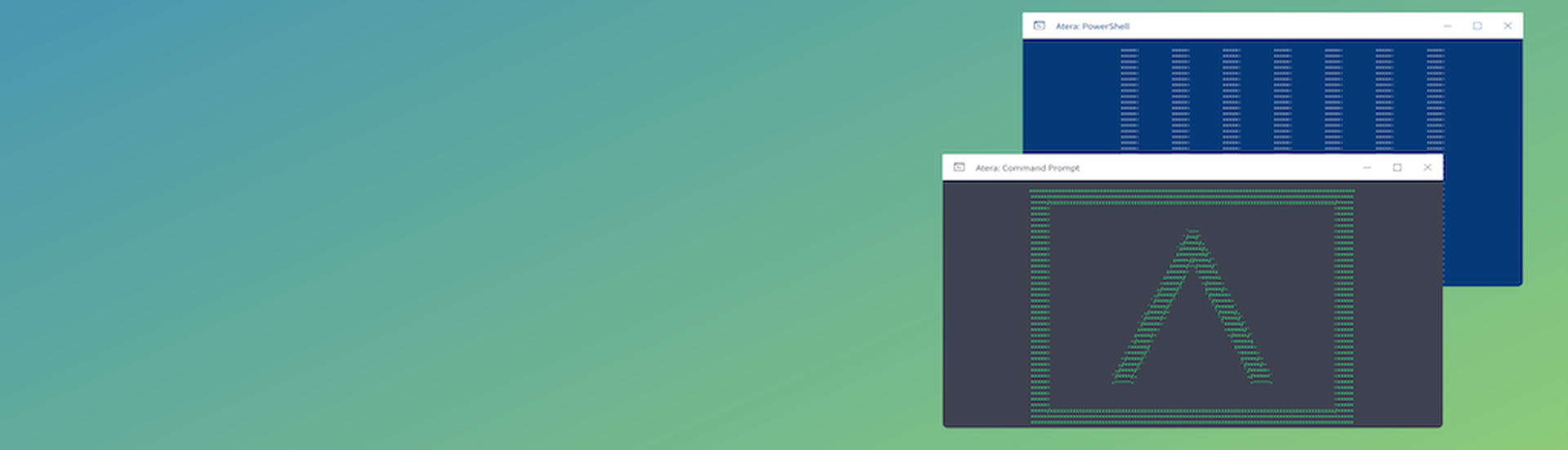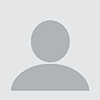# Make sure we're on a system with the ActiveDirectory module
if (!(Get-Module -ListAvailable ActiveDirectory)) {
Write-Host "ActiveDirectory is not installed on this system."
exit
}
# Get the user and exit if it can't be found
$User = Get-ADUser -Identity "{}" -ErrorAction SilentlyContinue
if (!$User) {
Write-Host "User not found by username: `"{}`""
exit
}
# Set the password for the user and force change on next login
$Password = ConvertTo-SecureString -AsPlainText "{}" -Force
Set-ADAccountPassword -Identity "$($User.DistinguishedName)" -Reset -NewPassword "$Password"
Set-ADUser -Identity $User.DistinguishedName -ChangePasswordAtLogon $true
# Trigger an Azure AD Connect sync
if (Get-Module -ListAvailable ADSync) {
Write-Host "Queueing AD Sync sync cycle"
Start-ADSyncSyncCycle -PolicyType Delta
}
Write-Host "Password successfully changed for {}"
Getting started automating
So how do you get started automating tasks with PowerShell? How do you know which tasks warrant automation? The first place to start is to look at your knowledge base. Chances are you have a bunch of SOPs or “How-To’s” already written with step-by-step instructions for tasks. Which steps can be written as scripts? How about your SOP for setting up a new computer for a client:1. Join to Domain
Put the computer in the following OU depending on department:2. Install Software
- Google Chrome
- Adobe Reader
- Dropbox
- Microsoft Teams
3. Configure Printers
From that SOP take the steps and start writing up the scripts for each one. For example, the second step, “Install Software” can easily be written in PowerShell using Chocolatey:# Install Chocolatey
Set-ExecutionPolicy Bypass -Scope Process -Force; iex ((New-Object System.Net.WebClient).DownloadString('https://chocolatey.org/install.ps1'))
# Install Software
@(
# Productivity
"googlechrome",
"adobereader"
"dropbox",
"microsoft-teams.install"
) | ForEach-Object { & C:ProgramDatachocolateybincinst.exe --yes $_ }
if (Get-VPNConnection "{}" -ErrorAction SilentlyContinue) {
Write-Host "VPN Connection already exists"
exit
}
Add-VpnConnection -Name "{}" -ServerAddress "{}" -TunnelType L2tp -L2tpPsk "{} -EncryptionLevel **Required** -AuthenticationMethod Pap -RememberCredential -DnsSuffix "{}"
Self-Healing Scripts
One last area to start automating processes is to dig into some common issues that come up regularly that you’re fixing manually. As much as we don’t want to admit it, we all have servers that we have to login to every week to restart a process that has stopped for whatever reason. It’s not that we haven’t tried to fix this, but it’s some ancient line of business service that this client is seemingly the only company that uses. If you are still logging into that server to restart the service every week, stop it. To use self-healing scripts to restart this service automatically first find out the name of the service withGet-Service. Let’s use Acronis as an example:
> Get-Service "*Acronis*" | Select Name
Name
----
AcronisActiveProtectionService
AcronisCyberProtectionService
Start-Service -Name "AcronisActiveProtectionService"
Start-Service -Name "AcronisCyberProtectionService"
Start-Acronis.ps1 script in Atera, create a Threshold profile or open one of your existing profiles. Add a new item for monitoring each of the Acronis services. In the Run Script section of the Threshold Item select our Start-Acronis.ps1 script from earlier.
There you have it. From here you can go get started automating your tasks and free yourself up to build your business more. In the next post, we’ll go deeper into using script for IT Automation and Monitoring. We’ll even go into how we can alert back to Atera when our script discovers something wrong on a server.
Author Dave Long is director of operations for Cage Data and an Atera Champion. Read more guest blogs from Atera here.