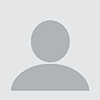SharePoint has become an indispensable collaboration tool for many organizations — about 200,000 of them, according to Microsoft. SharePoint gives teams the ability to create secure sites where they can store and organize mission-critical information, and SharePoint Online adds a new dimension. Because it is cloud-based, an organization’s staff can access information from their SharePoint site from Internet-connected devices — a significant benefit for teams with employees who work remotely or for companies that regularly share information, documents, or files with partners or customers.
SharePoint Online also has benefits for an organizations’ in-house IT staff or MSP, primarily the elimination of performing periodic on-premises backups of SharePoint data, which could be rather time-consuming for an organization with a large SharePoint site.
An MSP’s job isn’t over with the move to the cloud, however. To support your customers that migrate to SharePoint Online, it’s important to understand how this service works, especially when you get the call that you need to help restore a missing or corrupted file. Here are four tips that will help you preserve your clients’ vital information stored on SharePoint:
1. Understand How Microsoft Backs Up SharePoint Online. Microsoft backs up SharePoint site collections every 12 hours, and the backups are kept for 14 days. An organization’s SharePoint or Office 365 administrators have no control over these backups and have no ability to restore files without a call to Office 365 support. When your client calls or when you call on their behalf, it’s necessary to provide a time that the missing document or file is known to have existed, so support can locate the correct backup data for the restore. Additionally, it is important to note that files deleted from SharePoint are kept a maximum of 93 days, regardless of whether the item is moved to the Office 365 Recycle Bin or the Site Collection Recycle Bin.
2. Microsoft Only Restores at Site Level. It’s not possible for you to arrange for just one document or one file to be restored by Microsoft. Only a full restore is possible —which will overwrite everything currently on the SharePoint site. To preserve the most recent versions of all other files, it will be necessary to move them until the restore is done.
3. Simplest Explanation Is Often the Right One. When it comes to restoring a lost or corrupted SharePoint file, Occam’s razor, or the principle that the “simplest answer is most often correct” applies. Before you call support, move files so they aren’t lost in a full restore, and bring the organization’s workflow to a halt during the restore, check you should check users’ recycle bins. Items stay in a user’s recycle bin for 30 days, and if the user emptied the bin, the SharePoint administrator should still be able to recover the items during that timeframe. It may also be possible to recover a previous version of a document or file. You can edit library settings to save all versions or a limited number of versions, depending on your customer’s needs.
4. Consider Third-Party Backup Designed for SharePoint. There are third-party solutions specifically designed to back up SharePoint sites. They restore lost files from existing Microsoft backups without the need for a restoration server, and they are able to retrieve individual documents or files as well as entire site collections — and can accomplish it faster than arranging for a site restore from Microsoft. They are also able to restore files without disrupting the productivity of the team that uses the site. These solutions manage backup data in efficient ways, such as only backing up new or altered content or compressing backup data to save disk space.
To fully support your clients that transition to SharePoint Online, it’s important for you to understand how SharePoint works and backs up data. This understanding can help you advise your clients on steps they should take when they need to restore a file, as well as other solutions they can consider to make the process easier.